000 doodads
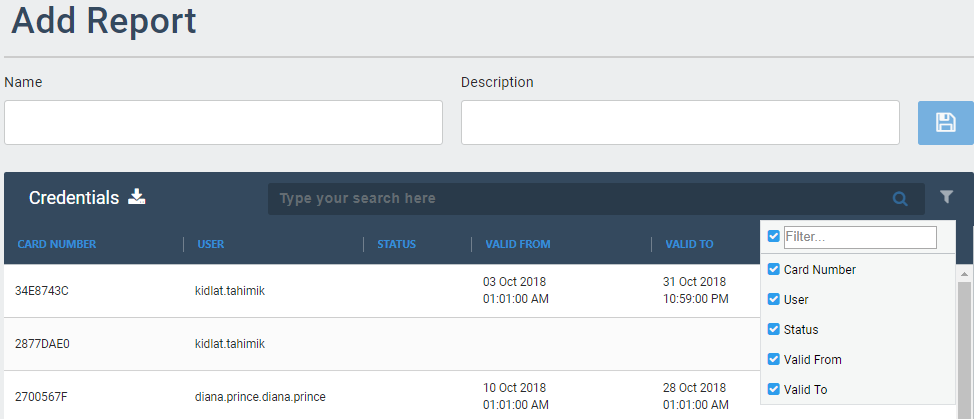
-
Display Type – Select the User display format.
-> Card – Display all Uses and their details in a card panel.
-> List – Display all Uses and their details in a list. Please refer to Reports Management section for more details -
Search bar – Enables you to search for specific users by name their Username, First name or Last name.
-
Role filter – Click to display users of the selected role.
-
Organisation filter – Click to open and close panels for each organisation.
-
Add User panel – Enables you to add new users in ARCO. The next section will discuss the full details about adding users.
-
Card Panel – Displays the details of the User. Click to edit information.
- Lorem ipsum dolor sit amet, consectetur adipisicing elit. Culpa enim esse excepturi nemo nesciunt officia officiis optio.
The required fields may look different depending on your System Configuration.
ARCO will auto-generate Usernames and Passwords when creating a new user. This can be changed at any time.
Deleting a user is permanent.
You will not be able to delete the Super Administrator.
Card: Physical RFID Cards scanned by readers.
1
Click the add users card on a specific organisation. This will take you to the Add User page.
2
Choose the User Type.
3
Enter the following required information:
Profile Picture – Click the button to upload a profile picture for the user. The image needs to be in jpeg, gif, bmp, or png format with the maximum size of 100MB.
Firstname – Requires alphanumeric characters with a maximum length of 255. Does not need to be unique.
Lastname – Requires alphanumeric characters with a maximum length of 255. Does not need to be unique.
Username – Needs to be unique for each user. Requires alphanumeric characters with no spaces with a maximum length of 255.
Password – Requires alphanumeric characters with a maximum length of 255. Does not need to be unique.
Email – Requires a valid email address. ARCO will send confirmation messages to this address.
Organisation – Select the Organisation the user will belong to. Refer to the Assign Organisation section for details.
Extended Time – Toggle ON or OFF.
Tags – Optional metadata for search and reporting parameters.
Role – Set the role or permissions for the User. Refer to Assign User Role section for details.
Credentials – Set the login credentials for the user. Refer to the Credential Management section for details.
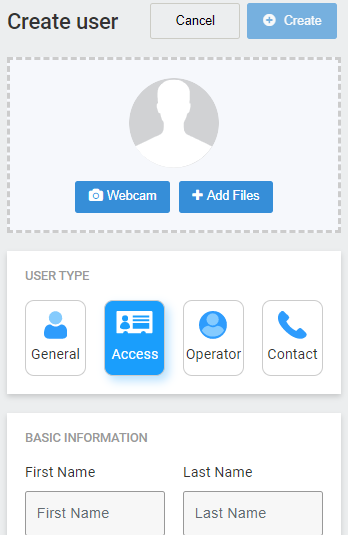
4
Click the create button when you have completed all the required information.
5
You will be taken back to the Users page.
Engineer – Enables full control of the S1000 Controller setup configuration.

The switch is toggled OFF
- Name – Needs to be unique for each controller. Requires alphanumeric characters with no spaces with a maximum length of 255.
- Description – Requires alphanumeric characters with a maximum length of 255. Does not need to be unique.
- Firmware – Click the button to search the firmware file using the file browser.
- Reboot after Firmware update – Toggle ON or OFF.
- Default Service User – Toggle ON or OFF.
