Add User
ARCO enables you to add new users using the User Management page.
The required fields may look different depending on your System Configuration.
1
Click the add users card on a specific organisation. This will take you to the Add User page.
2
Choose the User Type.
3
Enter the following required information:
Profile Picture – Click the button to upload a profile picture for the user. The image needs to be in jpeg, gif, bmp, or png format with the maximum size of 100MB.
Firstname – Requires alphanumeric characters with a maximum length of 255. Does not need to be unique.
Lastname – Requires alphanumeric characters with a maximum length of 255. Does not need to be unique.
Username – Needs to be unique for each user. Requires alphanumeric characters with no spaces with a maximum length of 255.
Password – Requires alphanumeric characters with a maximum length of 255. Does not need to be unique.
Email – Requires a valid email address. ARCO will send confirmation messages to this address.
Organisation – Select the Organisation the user will belong to. Refer to the Assign Organisation section for details.
Extended Time – Toggle ON or OFF.
Tags – Optional metadata for search and reporting parameters.
Role – Set the role or permissions for the User. Refer to Assign User Role section for details.
Credentials – Set the login credentials for the user. Refer to the Credential Management section for details.
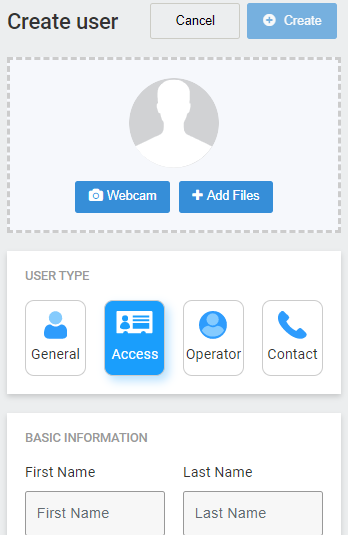
4
Click the create button when you have completed all the required information.
5
You will be taken back to the Users page.
ARCO will auto-generate Usernames and Passwords when creating a new user. This can be changed at any time.
