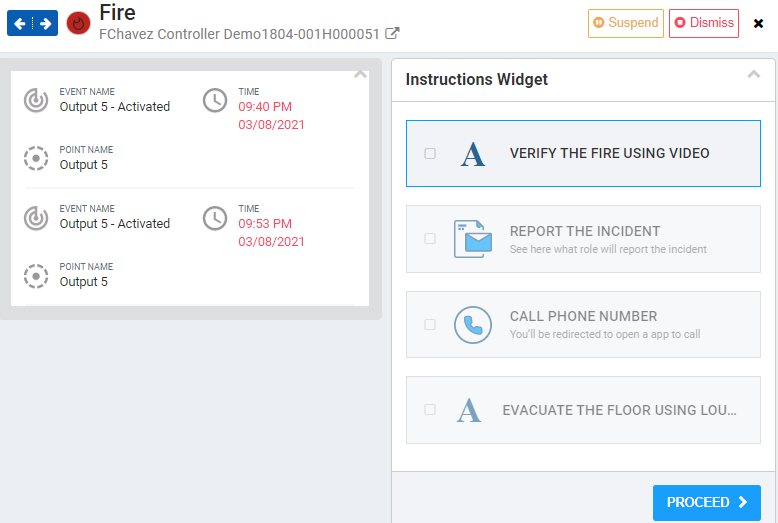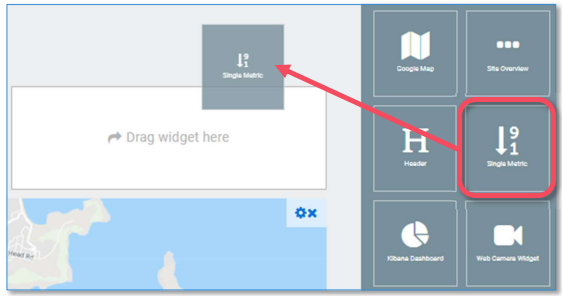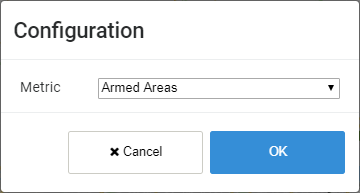Widget Types
/in Dashboard Module configuration, dashboard, Navigation, UI, widgets /by Steve BartonA variety of Widgets are available based on what information you want to display on your Dashboard.
Event List
Displays a chronological list of events in real-time.
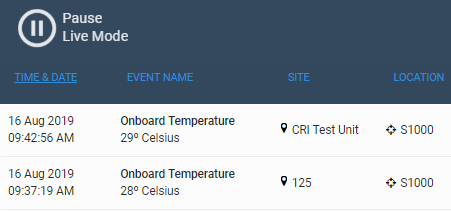
Configuration Options
- Max Events – Define the number of events to display.
- Use Elastic – Toggle ON or OFF
- Display Events – Select from the drop-down menu.
Google Map
Displays a map with pin locations for all available sites.
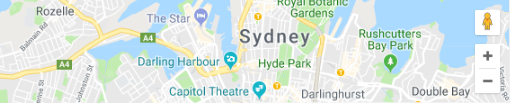
Configuration Options
- Height – Define the map height in pixels or percent screen coverage
Header
Displays configurable title and description to help organise widgets.
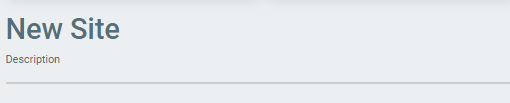
Configuration Options
- Header – Displays text in large font.
- Subheader – Displays text in small font.
- Splitter – Check to display a vertical line to divide sections visually.
Single Metric
Displays the real-time value of a single data point.
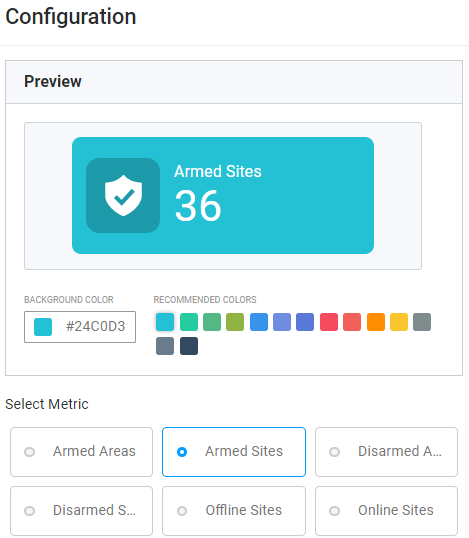
Configuration Options
- Armed Areas – Displays the number of armed areas.
- Armed Sites – Displays the number of armed sites.
- Disarmed Areas – Displays the number of disarmed sites.
- Disarmed Sites – Displays the number of disarmed sites.
- Offline Sites – Displays the number of offline sites.
- Online Sites – Displays the number of online sites.
- Active Alarms – Displays the number of active alarms.
- Suspended Alarms – Displays the number of suspended alarms.
Site Map
Displays a configurable map of a system site.

- Layers Select – Click on the number to display a layer. Click + or – to add or remove layers.
- Site Image – Displays the main image. Pan and zoom the map using the mouse.
- Layer Configuration – Enables you to rename layers and modify elements.
- Add Datapoint – Enables you to create polygons to mark sections or pins to mark data points on the sitemap.
- Modify Datapoint – Enables you to reshape or move or delete datapoints.
- Zoom Controls – Click + or – to zoom in or out.
User Activity
Displays a list of active users in the system.
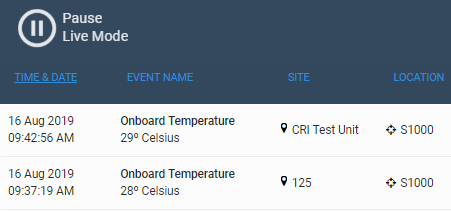
Configuration Options
- Max List View – Define the number of users to display.
Web Camera
Displays configured web camera feed from an external source.
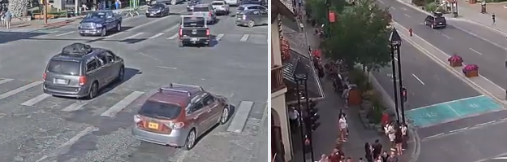
Configuration Options
- Choose the Camera – Select a configured web camera from the drop-down menu.
Rtsp Camera
Displays configured web camera feed within the system.
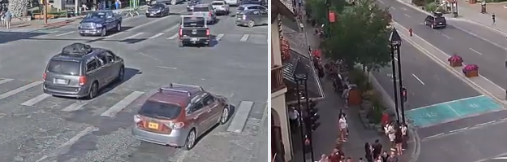
Configuration Options
- Site – Define the site where the camera is located.
- Video Source – Select a configured camera from the drop-down menu.
Notes
Displays an interactive notepad to save text data.
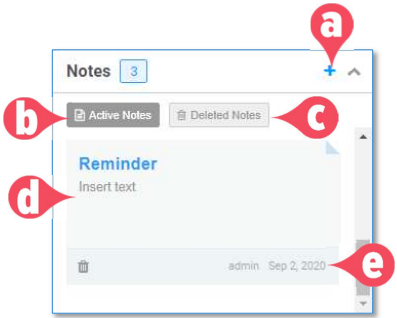
- Add Note – Click to add a new note.
- Active Notes – Displays all current notes according to the date stamp.
- Deleted Notes – Displays all deleted notes according to the date stamp.
- Notepad – The main note display.
- Details – Displays the creator name and creation date. Click the button to delete the note.
Add Widgets
/in Dashboard Module configuration, dashboard, Navigation, UI, widgets /by Steve BartonEach display panel on the Dashboard is called a Widget. ARCO enables you to control the size, positioning and data type of the Widgets.
Dashboard Layout
ARCO enables you to configure different Dashboard layouts based on your system requirements. Drag-and-drop a widget to switch locations.
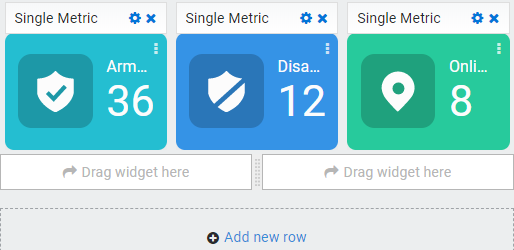
Click on the Add new row link to create blank rows.
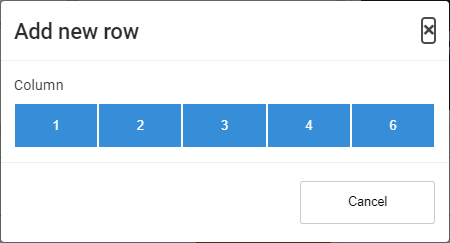
Widgets automatically orient their arrangements into a tile format.
Dashboard Configuration
/in Dashboard Module configuration, dashboard, Navigation, UI /by Steve BartonARCO enables you to configure the data display and layout of the Dashboard.
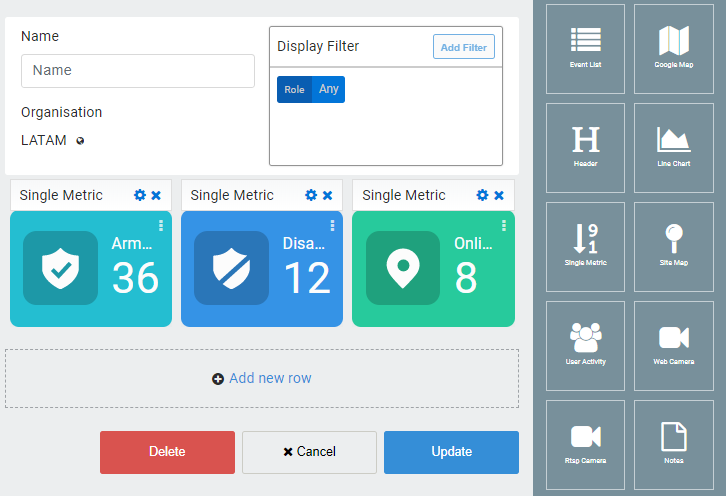
-
Dashboard Information – Configure dashboard name, role assignment, organisation and alarm type.
-
Widget Menu – Displays the list of widgets that are available for the dashboard.
-
Dashboard Display – Displays information depending on settings.
-> Configure Widget – Click to modify the widget options and click to delete.
-> Drag Widget – Add a widget from the menu.
-> Add new row – Add a set row of blank widgets. -
Command Buttons – Configuration options for the Dashboard.
-> Delete – Delete the dashboard then to the Dashboard page.
-> Cancel – Return to the Dashboard page.
-> Update – Confirm the changes and return to the Dashboard page.
Dashboard Management
/in Dashboard Module configuration, dashboard, Navigation, UI /by Steve BartonARCO enables you to configure the data display and layout of the Dashboard. A Dashboard can be made available for Roles, Sites or Alarms.
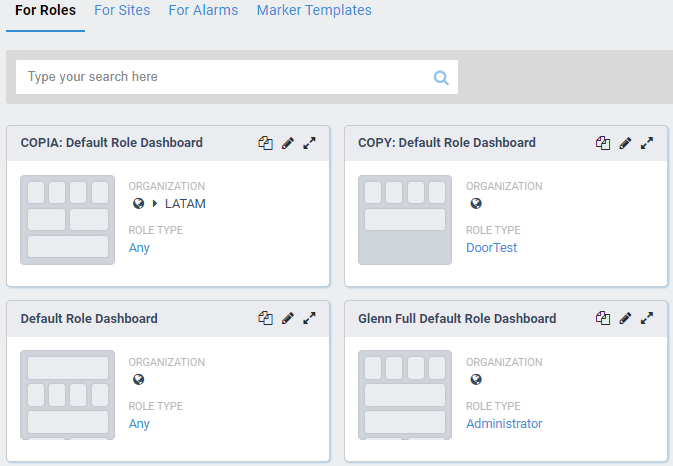
-
Dashboard Type – Select the dashboard display list.
-> For Roles – Dashboard display assigned to user roles.
-> For Sites – Dashboard display for site details.
-> For Alarms – Dashboard display for Alarm warnings.
-> Marker Templates – Create custom Sitemap Icons. -
Search bar – Enables you to search for specific users by name their Username, First name or Last name.
-
Dashboard Details – Display information about the dashboard.
-
Control Buttons – Enables you to copy, edit or view dashboards. The next section will discuss the full details about editing dashboards.
-> Copy– Create then edit a copy of a dashboard.
-> Edit – Modify the dashboard.
-> View – Display a preview of the dashboard.
Dashboard Navigation
/in Dashboard Module dashboard, Navigation, UI /by Steve BartonAccessing relevant information is an essential tool in managing a geographically dispersed system. The interactive Dashboard provides graphical and geographical screens that provide easy management and data consolidation showing the current and historical status of your system.
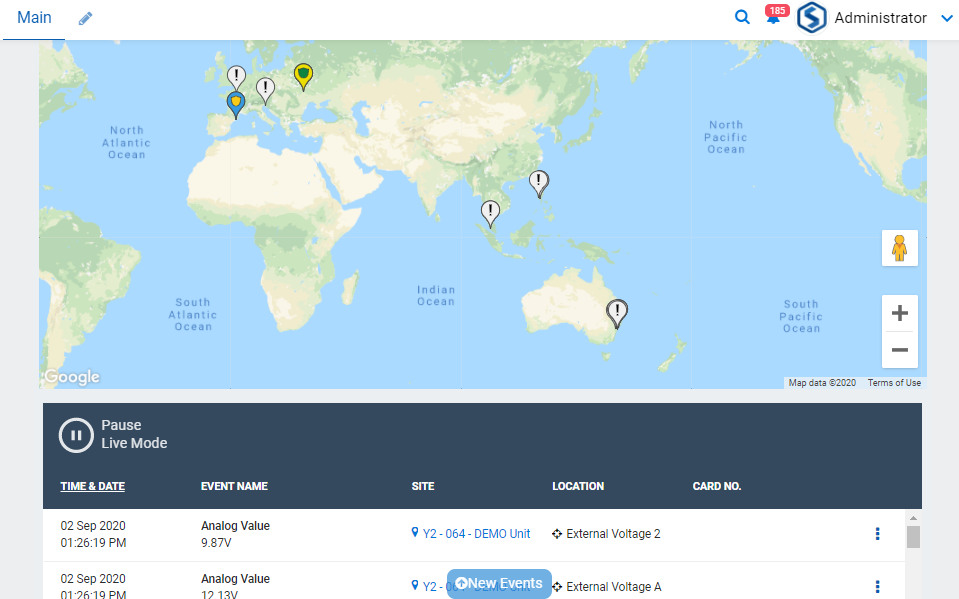
The Dashboard enables you to drill down and view the status of the system configuration at any site and details of the recorded history of activity and performance of a site.