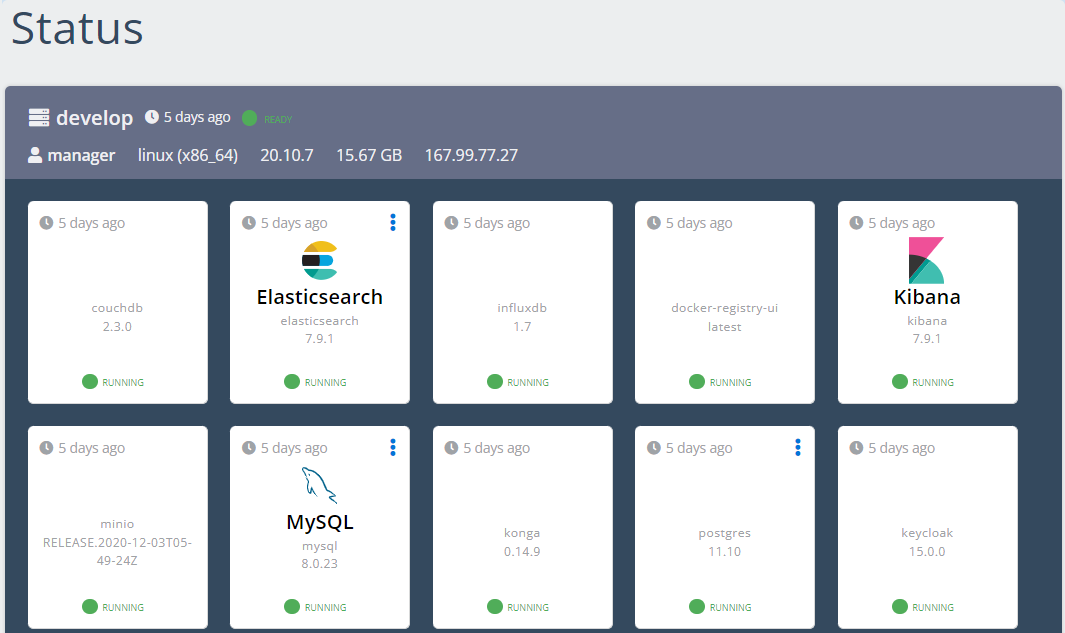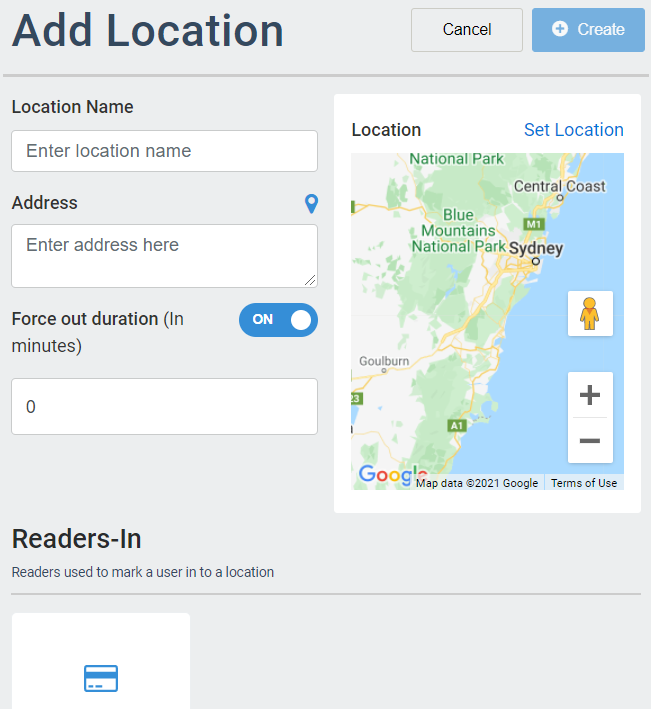Schedule Navigation
/in Schedule Management configuration, Navigation, schedule, UI /by Steve BartonARCO enables you to configure Schedules that control the timing automation throughout the system. Various components, devices and functions can be synchronised by assigning the same schedule.
Schedules are used within the S1000 for four main tasks. First, they are used to determine the time windows within a day that the user is allowed to perform area mode changes or access doors. They are used within the access profiles to do this. Second, they are used to determine when a door is allowed to be set to a specific state ( Locked, unlocked, card+pin, card or pin ). Third, it’s used to specify when an area is allowed to be armed or disarmed/partial. And fourth, it’s used to determine when a macro condition is valid. A time schedule consists of a daytype that determines the DOW or calendar specified day type ( for example holiday), a series of up to 8 schedule periods within the day representing windows, and a property to indicate if this scheduled window within the day period is enabled or disabled. Enabled means that this window is valid, if disabled then this time window invalid is ignored. Refer to the Door operation for schedules on a Door. Refer to the user operation for schedules on a user.
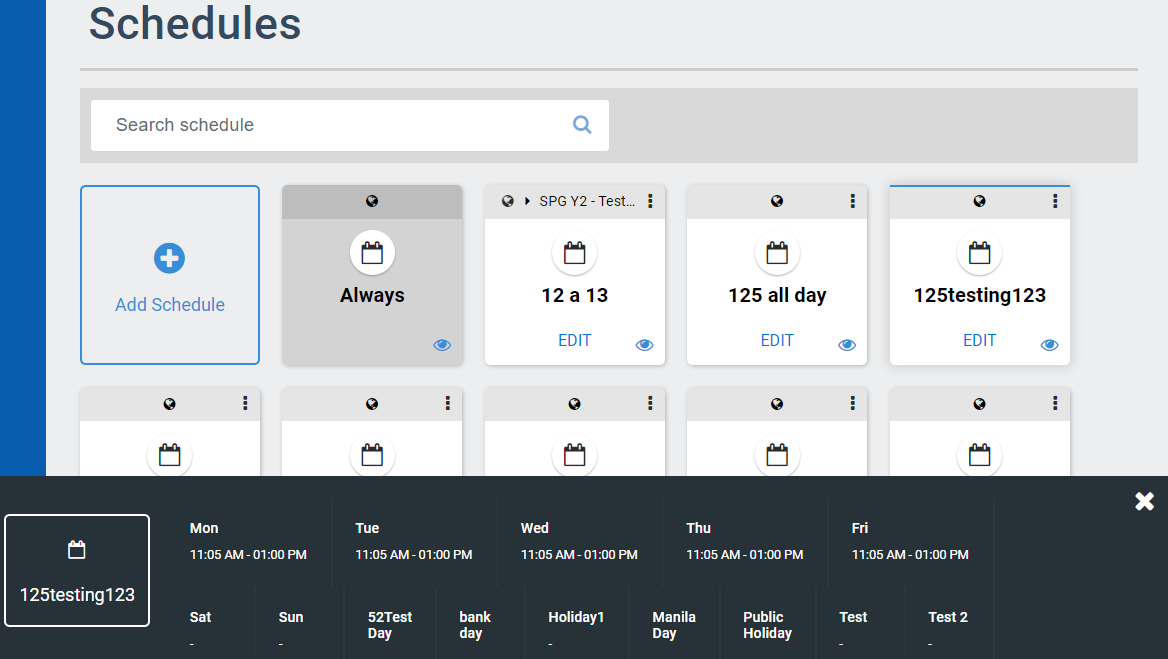
-
Search bar – Enables you to search for specific Schedules using their name. The search bar automatically starts searching after typing at least four characters.
-
Add Schedule panel – Enables you to add new Schedule in ARCO. The next section will discuss the full details about adding Schedules.
-
Schedule Panel – Displays the available Schedules in the system. The Always panel is available by default.
-
Edit – Update the information on the selected Schedules.
-
Preview – Click to display the details of the selected Schedule at the bottom of the screen.
-
Preview Display – The details of the Schedule.
Preview is consistently available on all ARCO Modules that utilises the Schedule panel.
Advanced Reports Navigation
/in Advanced Reports advanced reports, Navigation, reports, UI /by Steve BartonARCO enables you to more Advanced Reports to access a full range of data elements that report information such as User Access, Environmental Patterns or Alarm Status.
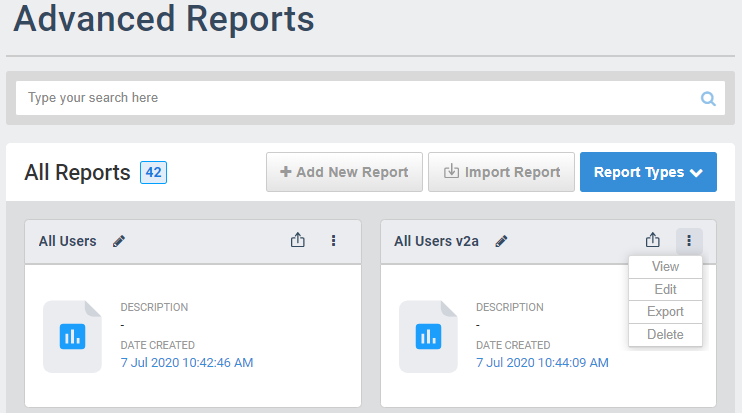
-
Search bar – Enables you to search for specific Reports by their name.
-
Add Report – Enables you to add new Reports in ARCO. The next section will discuss the full details about adding Reports.
-
Import Reports – Enables you to upload a report file.
-
Report filter – Click to open and close panels for each Report type available.
-
Report Panel – Displays the details of the Report. Click on a panel to view a report.
-> Rename – Click the pen to edit the name of the report
-> Export – Click the arrow to download the report (repx) file. -
Report Options – Displays the details of the Report. Click to view the information.
-> View – Display the Report.
-> Edit – Modify the Report parameters.
-> Export– Download the report (repx) file.
-> Delete – Remove the report panel.
Add Location
/in Location Services add location, location, UI /by Steve BartonARCO enables you to define an area that a user and asset through the Location Service. The location is obtained from the GPS coordinates, or the Readers recently used.
ARCO enables you to add new Locations to the Location Management page.
1
Click the Add Location panel.
2
Enter the following required information:
Location Name – Needs to be unique to each Location. Requires alphanumeric characters with no spaces and a maximum length of 255.
Address – Requires alphanumeric characters and a maximum length of 255.
Map – Centre the site location using the google map interface. Click Set Location link on the upper left.
Force Out Duration – Toggle ON or OFF.
User will automatically log out on the set time duration in minutes.
Readers-In – In Readers assigned to the Location.
Readers-Out – Out Readers assigned to the Location.
3
Click the Create button.
4
You will be taken back to the Location page.
Add Report
/in Report Management add report, reports, UI /by Steve Barton1
Click the Add Report panel on a report type. This will take you to the Add Report page.
2
Enter the following required information:
Name – Needs to be unique to each Report. Requires alphanumeric characters with no spaces and a maximum length of 255.
Description – Requires alphanumeric characters with no spaces and a maximum length of 255.
Report Configuration – Select the information required for the specific report.
3
Click the Save button when you have completed all the required information.
4
You will be taken back to the Reports page.
Report Configuration
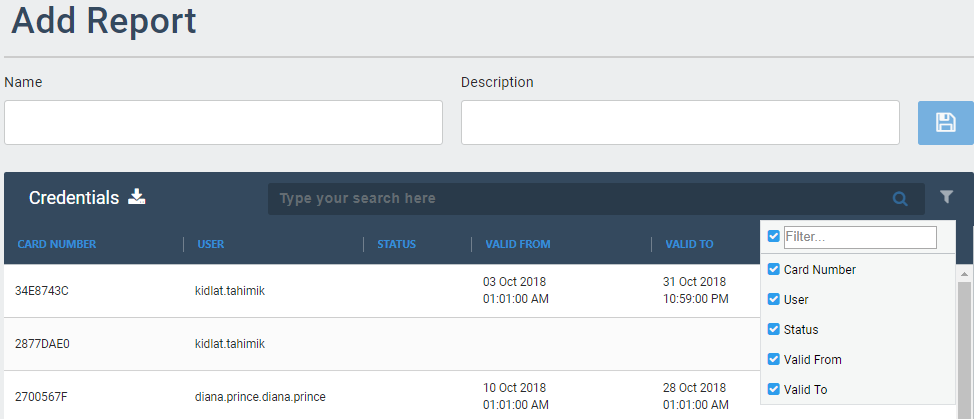
-
Name – Unique name of the report.
-
Description – Short information about the report.
-
Save button – Click to save the report.
-
Export –Download the displayed report in different file formats: CSV, PDF or XLS.
-
Column header – Displays the data types on the current report
-
Search Bar – Enables you to search for specific data.
-
Search Filter – Enables you to specify the data types to be displayed.
Search Filter
ARCO enables you to drill down information using various filters to get the exact information you need.
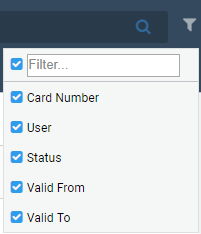
Click the Funnel button to display the Filter drop-down menu.
Select a checkbox to define what data column to display.
Filter options will differ depending on the current list displayed.
Arrange Columns
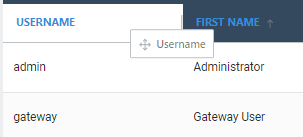
Drag and drop a Column Header to change positions.
Alphabetical Order
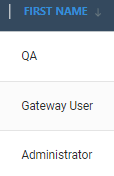
Click the right side of the Column Header to display the Alphabetical Order icon.
Up to Arrange Column from A to Z
Down to Arrange Column from Z to A
Column Search
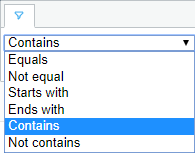
Click the Funnel button to display the Filter drop-down menu.
Export Reports
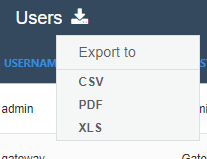
ARCO enables you to export reports in CSV, PDF and XLS format.
Report Navigation
/in Report Management Navigation, reports, UI /by Steve BartonAccess to real-time information helps you visually understand changing business conditions so you can make decisions based on the real-time data you have gathered with reports. ARCO enables you to identify trends, sort out quantities, and measure the impact of system activities.
ARCO enables you to display Reports based on selected search words and information filters. The Reports can then be downloaded for sharing or used for more complex analytics.
Available reports are for Users. Credentials, Status, Events and Sites.
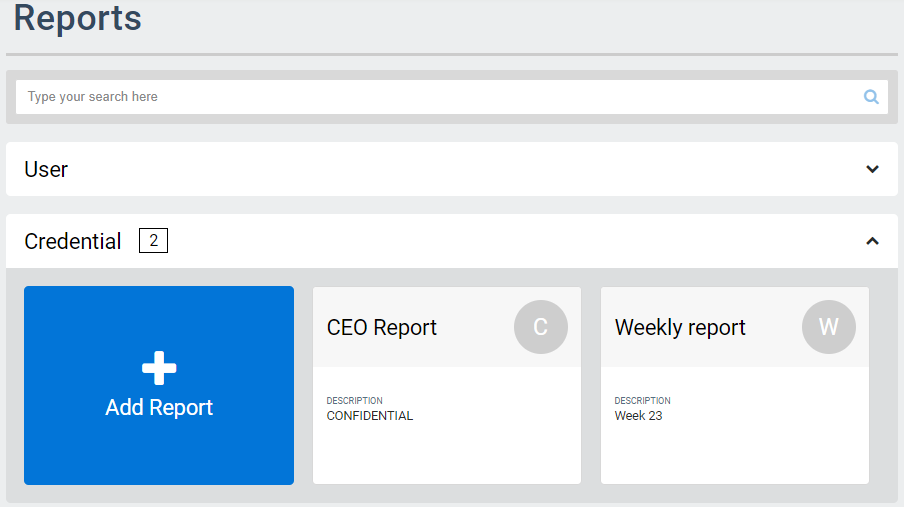
-
Search bar – Enables you to search for specific Reports by their name.
-
Report filter – Click to open and close panels for each Report type available.
-
Add Report panel – Enables you to add new Reports in ARCO. The next section will discuss the full details about adding Reports.
-
Report Panel – Displays the details of the Report. Click to view the information.
Location Information
/in Location Services location, Navigation, UI /by Steve BartonARCO enables you to define an area that a user and asset through the Location Service. The location is obtained from the GPS coordinates, or the Readers recently used.
Click the Location card panel to view the Location Information.
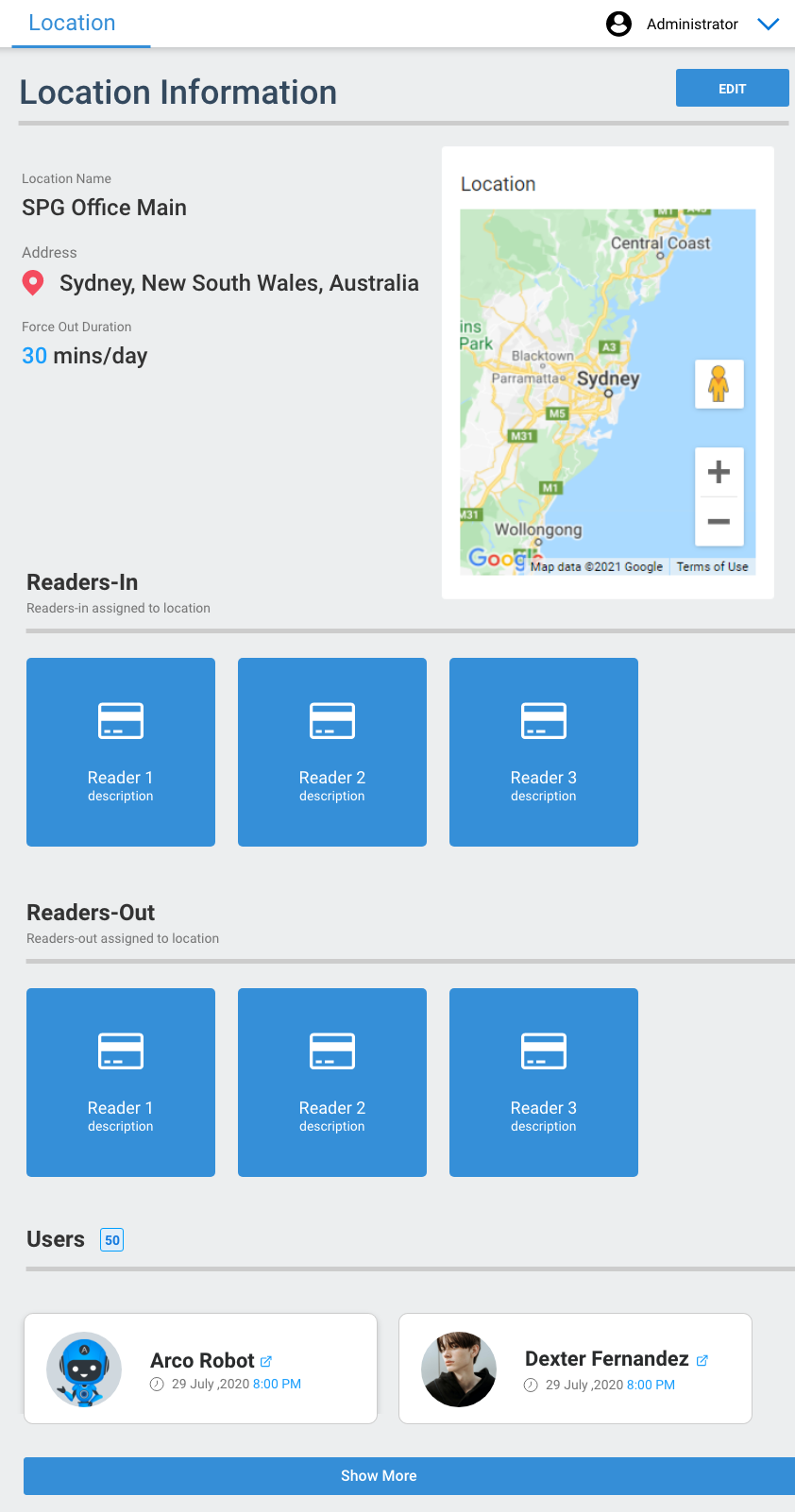
-
Edit button – Enables you to edit a Location in ARCO.
-
Location Information – Details about the location.
-
Map – Displays the google map details of the Location.
-
Readers-In – In Readers assigned to the Location.
-
Readers-Out – Out Readers assigned to the Location.
-
Users – List of users currently in the Location.
Features
/in System features, Navigation, system, UI /by Steve BartonDifferent industries require different information for their system operations. ARCO enables you to manage what information is obtained and presented on the system.
ARCO enables you easily access any sub-menu on the Features tab.
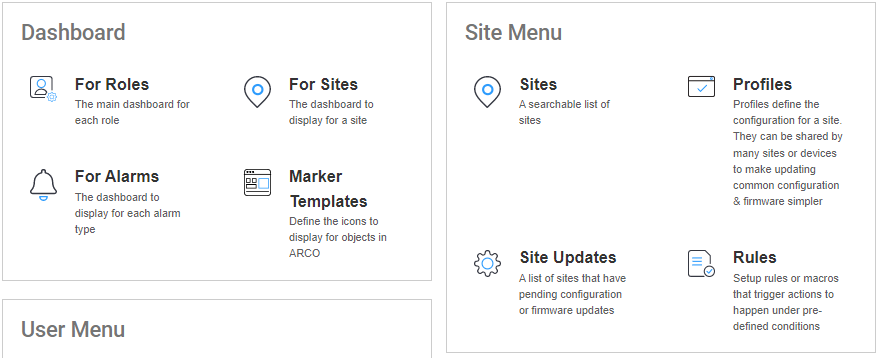
Location Management
/in Location Services location, Navigation, UI /by Steve BartonARCO enables you to define an area that a user and asset through the Location Service. The location is obtained from the GPS coordinates, or the Readers recently used.
The Location is the default page displayed when clicking the Hardware module.
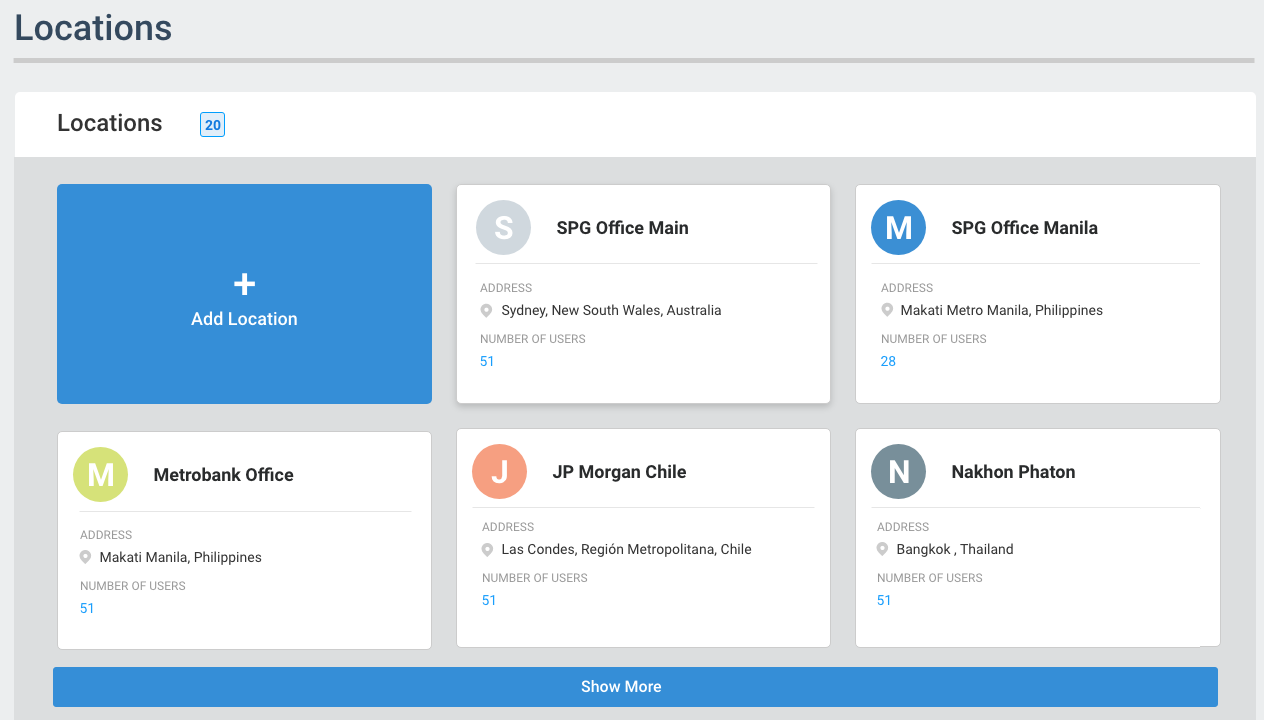
-
Location Count – Number of Locations currently in the system.
-
Add Location button – Enables you to add a new Location in ARCO. The next section will discuss the full details about adding sites.
-
Card Panel – Displays the details of the Location. Click to view Location information.
-
Show More – Click to display more Locations.
Device Configuration
/in Profile Management device, Hardware, Navigation, Profiles, S1000, UI /by Steve BartonEach device will have different data field requirements depending on configuration parameters.
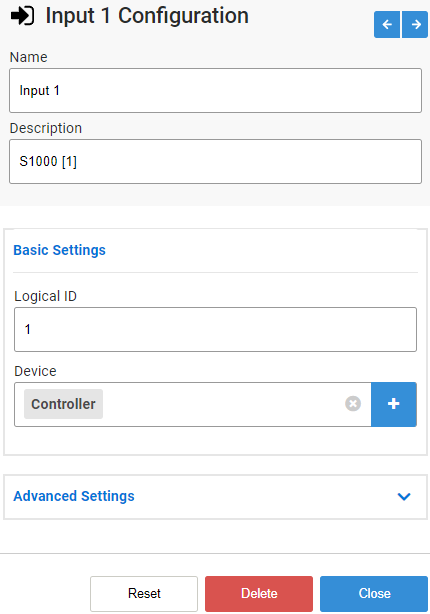
-
Device Navigation – Enables you quickly switch to a different device on the same panel.
-
Data Fields – Configuration options for the specific device.
-
Control Buttons– Click to perform actions.
-> Reset – Roll back the device panel to the previous configuration.
-> Delete – Removes the device panel from the profile.
-> Close – Close the panel and save the updated configuration.
Each Device will have different Data Fields depending on its function.