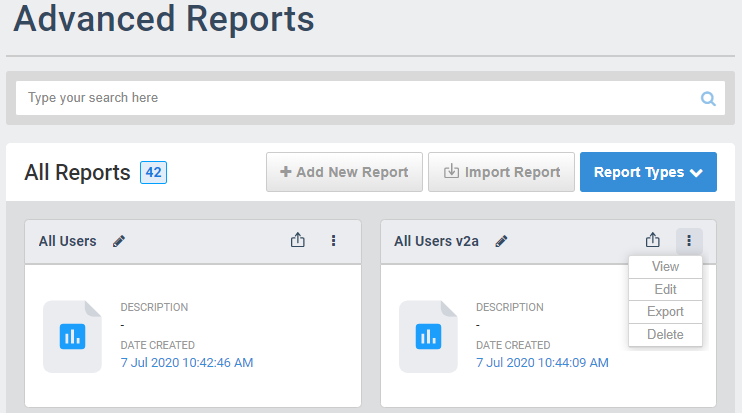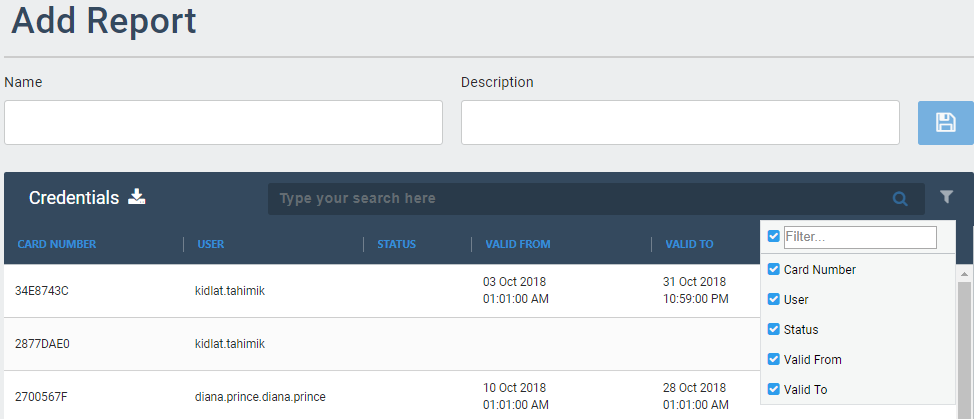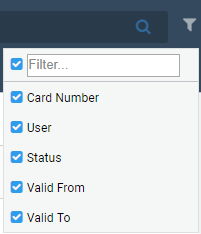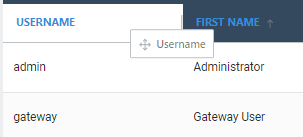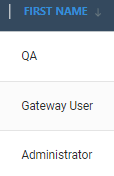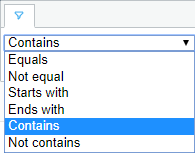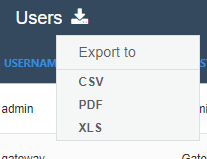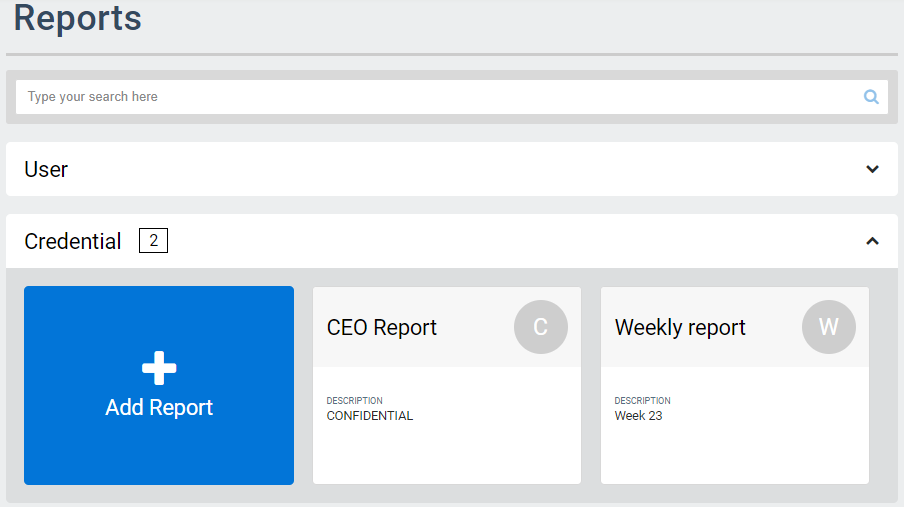Appendix B – Report Data Fields
/in Appendix appendix, data fields, reports, terms /by Steve BartonListed below are Data Fields that require definitions.
ARCO Platform supports custom fields, so it is possible your company-specific custom fields are not included.
User Activity
Event ID | Unique Identifier for an event. |
Event Name | Name of the event. |
Organisation | Provide a mean to partition the system so that a company or the users of that company can only access devices within their scope. |
Scope | Permissions of a User based on the Organisation. |
Target ID | Unique Identifier for a target. |
Target Name | Name of the event. |
Time | Time when the activity was performed. |
Credential Details
Card Number | Value of the card registered to the credential. |
Credential ID | Unique Identifier for a credential. |
Credential Type | Classification of the credential assigned. |
Facility | |
Issue | |
Organisation | Provide a mean to partition the system so that a company or the users of that company can only access devices within their scope. |
Profile | |
Status | Displays if the Credential is Active or Blocked. Only Active credentials can access Sites, Areas or Doors. |
User ID | Unique Identifier for a user. |
Valid From | Date and Time when the credential validity starts. |
Valid To | Date and Time when the credential validity ends. |
User Information
Active Directory | Check mark if a user is linked to an Active Directory. |
Extended Time | Check mark if a user is allowed extended login time. |
State
Device | Type of device. |
Device ID | Unique Identifier of the device. |
Name | Name of the device. |
Organisation | Organisation where the device belongs to. |
Roles
Bluetooth User | Check mark if the role is a Bluetooth User |
Executive | Check mark if the role is an executive. |
Organisation | Organisation where the role belongs to. |
Permissions | Access granted to the role. |
Role ID | Unique Identifier for the role. |
Role Name | Name of the role. |
Role Type | Access Roles, Operator Roles or Callout Roles based on the user’s function in your organisation. |
Scope | Permissions of a role based on the Organisation. |
Tags | Metadata for search and reporting parameters. |
Sites
Address | Location of the site. |
Calendar | Name of the calendar configuration used. |
Calendar ID | Unique identifier of the calendar configuration. |
Gateway ID | Unique identifier of the gateway. |
Latitude | Geographic coordinate that specifies the north–south position of a point on the Earth’s surface. |
Longitude | Geographic coordinate that specifies the east–west position of a point on the Earth’s surface. |
Name | Name of the site. |
Profile ID | Unique identifier of the profile. |
Site ID | Unique identifier of the site. |
Audit Logs
Action Type | |
Event Details | Description of the event |
Event ID | Unique identifier of the event. |
Event Name | Name of the event. |
Target ID | Unique identifier of the target. |
Target Name | Name of the target. |
Time (UTC) | Timestamp relative to the Coordinated Universal Timezone. |
Time (Site) | Timestamp relative to the Site location Timezone. |